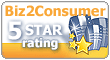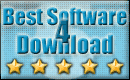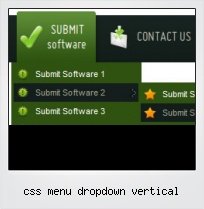Menu Template:
Light Red Menu Template - Rounded Corner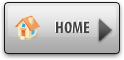 | 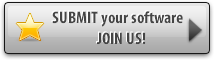 | 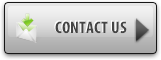 |
Css Menu Dropdown Vertical
This menu is generated by Flash Menu Builder.
Create your own menu now!
Or follow on Twitter :CSS Navigation Menu , CSS Navigation Css Menu Dropdown Vertical

Css Menu Dropdown Vertical Screenshots

Menu, Button, and Icon Collection
Flash Menu Builder provides huge collection of 1400 web buttons, 6600 icons, 300 ready-made samples, so you'll create really nice looking menus and buttons with little or no design skills at all! Web 2.0, Mac, iPhone, Aqua buttons, Vista, XP, transparent, round, glossy, metallic, 3d, tab menus, drop down menus will be a breeze!Button and Icon Samples

How to Use Flash Menu Builder Menu Generator
1) File menu

New - to create new project.
Open - to open saved project. You will be asked if you would like to save the current project in the menu buttons creator.
Save - to save current project in the project file (*.xwb). When you save to project file, the directory "ProjectName.xwb.icons" is created, where ProjectName is the name of your project file. This directory contains button icons, .css and .js files of the saved menu.
Save as… - to save current project in the project file (*.xwb) or in the HTML file or to save your project under another name. Choose type from the "File type" list in the "Save as…" dialog and enter project's (new) name. When you save to project file, the directory "ProjectName.xwb.icons" is created, where ProjectName is the name of your project file. This directory contains button icons, .css and .js files of the saved menu. If the menu doesn't have any icons then the directory is not created.
Save as HTML - to save current project into the HTML file (*.html). Project HTML file will be saved then, and the directory created, containing buttons' images. The directory name will be: "YourProjectName-files", where YourProjectName is the name of the HTML file saved. For example: if you enter "Header" in the "Name" field of the "Save as…" dialog, then "Header.html" and directory named "Header-files" will be created.
Exit - to close Vista Buttons application.
2) Tools
Export images - to save menu buttons' images as gif-files (*.gif), png-files (*.png) or jpg-files (*.jpg). "Save As…" dialog will appear, where you can either type each button name or leave it unchanged. If you want to save the button images, press "Save". "Save settings" dialog will appear where you can choose image format. Either way (if you don't want the button images to be saved), press "Cancel". This procedure will be repeated for all the menu buttons. When you press "Save", 1 to 3 images are to be saved, depending on the menu type. Their names will be: ButtonName_0.gif - ButtonName_2.gif, where ButtonName is the name you have entered when saving.
- ButtonName_0 - corresponds to Normal state.
- ButtonName_1 - Hot state image.
- ButtonName_2 - corresponds to pressed/clicked state.
Theme editor - to edit/create new themes.
Page insert - you can insert your menu into the existing HTML page.3) Languages menu

The "Languages" menu contains the list of available interface languages. English is the default language setting.
4) Help menu

Help - to read the help.
About -show information about Vista Buttons.- With Vista Web Buttons clear and comprehensible interface, you need just 4 simple steps to get your web buttons or html menu ready and if you use a pre-designed sample as a base you'll end up even faster!

Search Engine Friendly
Vista Buttons generates html code which is transparent to search spiders.
Codigo Para Hacer Un Menu En
Button State
You can create 1-state, 2-state, 3-state and 3-state toggle buttons using Vista Buttons. 1-state buttons are simple static image buttons. 2-state buttons respond to mouseOver event creating rollover effect. Mouse click doesn't change the button appearance. 3-state buttons support both mouseOver and mouseClick event. 3-state toggle buttons additionally stick in the pressed state after a click.
Crear Html Menu
Export graphic picture
Using Vista Buttons you can save menu graphic picture as gif-files (*.gif).
Dhtml Simple Popup Menu With Images
Text-based menu
You can create a menu with text-based top items. Such menu will be loaded more quickly on your website (in comparison with image-based navigation).
Menu structure is comprised of HTML nested UL and LI tags. Standards compliant menu structure is simple to customize and update.

Support
Please contact Customer Support at (please include template name in the message title)
(please include template name in the message title) 
FAQ
- "..As soon as I mouseover an item, I get a broken image icon for my buttons Xp Html."
- ".. Can site buttons be added to my existing web pages and how easy is it to update once it is installed and do? " Script Menu Onmouse Over
- ".. However now I'm just wanting to edit the webpage menu itself."
- "..As soon as I mouseover an item, I get a broken image icon for my buttons Xp Html."
- ".. Is there a way to add images to the image collection of the button software?
- ".. I'm wondering if there is a possibility to create my own Icon Themes for the Web Design Buttons to extend the already built-in with my own icon-sets?"